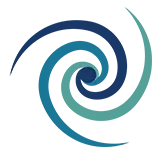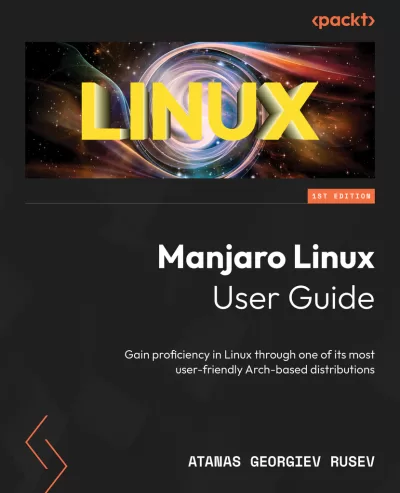Linux Virtual Terminals
Linux Virtual Terminals
Linux Virtual Terminals (TTY consoles) – Chapter 13.2
This is the 14th of the free articles directly taken from the Manjaro Linux User Guide book, available at https://www.amazon.com/dp/B0C4PSWRQS/. The full list of freely available articles is here: Manjaro Linux User Guide – For newbies, fans, and mid users. More information at the end of the article.
Read time: 4 minutes. Previous article: 11.1 Network Basics With Manjaro Linux. Next article: Pending.
We explained the basics of the /dev/ directory in Chapter 9, and earlier in this chapter, we saw a significant amount of TTY devices while listing .device units. We can see even more TTY-related devices when listing the /dev/ directory itself (I will not go into details). These are virtual kernel consoles to which we can connect. Each is a text-based shell environment, supporting all the commands we use in our terminal emulators. On one of them, we always have the graphical environment (often called Desktop Session) we log in to, which later switches to our desktop. While most are accessible only through special tools, Manjaro and most Linux distributions usually configure most F1–F12 keys for accessing them with keyboard combinations. These configurations differ a bit between different flavors and distributions. The main buttons are left Ctrl+Alt, and the additional is FX keys, where X designates the keys from F1 to F7. On Manjaro Xfce, we have the main graphical session on TTY7, accessed with Ctrl+Alt+F7, while Ctrl+Alt+F2 puts TTY2 on the screen. Table 13.1 presents the current (as of September 2023) configuration of each official flavor:

Table 13.1 – Linux virtual console configurations on official Manjaro flavors
You only have to enter a username, and then its password, and you will log in to the given TTY terminal as the given user. It is not an additional session, which means you share the same resources as your main session. You can also log in as root. Essentially, you have multiple doors to the same room.
Try the combinations. If you press the wrong one, nothing will happen. As no graphical/GUI environment is loaded on them, they are faster to work with than desktop sessions, especially on slower and older machines. Also, you can change the terminal session with a single key combination when working on several jobs.
The next article is here: IN DEVELOPMENT.
* * * * *
You can subscribe for news, discounts, and giveaways HERE. Triple Helix Guarantees 100% privacy and will never provide your data to third parties. We keep the right to inform you of some of the news of our open-source project, which will be rare. You can unsubscribe at any moment.
You can also follow me for such news on LinkedIn, where the giveaways will take place. I share development news, guides, and helpful content.
All rights reserved. Parts of this free content are allowed to be cited only when the official link to this article is provided as a source of the information, the author’s name is mentioned, as well as the publisher and the book name, example: “Cited from the article <insert_link> by Atanas Georgiev Rusev, as part of the Manjaro Linux User Guide book by PACKT publishing, all rights reserved”.